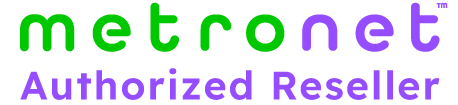What to Do When Metronet is Not Working
Table of Contents
Metronet provides all-fiber internet, which in turn brings you streaming TV services and the option of phone service too.
Metronet’s connections are 100% fiber-to-the-home (FTTH), which means you reap the benefits of fiber’s ultra-fast speeds and well-known reliability.
But no technology is ever completely glitch-free. Despite the excellent reputation of all-fiber internet, even Metronet can occasionally have glitches.
This article will examine the types of problems Metronet users occasionally face. You’ll get troubleshooting advice to help restore your connection to its usual smooth performance.
Overview of Metronet Services
Metronet uses only advanced fiber-optic lines rather than DSL or cable internet. Fiber-optics use light signals through plastic or glass cables to transmit information. The fiber-optic network also enables Metronet to offer bundled television and digital phone options alongside internet.
Occasional Issues Faced by Users
Though problems are rare, Metronet customers can encounter minor technical problems, just like you’ll get from any other internet companies.
Sometimes, these problems are caused by unusual circumstances such as a construction crew cutting a fiber line. Other times, the problem might be with your home network.
Types of service issues
- Total loss of internet connectivity
- Extremely slow internet speeds
- Frozen television screens
- Inability to make outgoing phone calls
- Brief service blackouts
These disruptions may indicate temporary network failures, or they could mean you have equipment issues that need investigation.
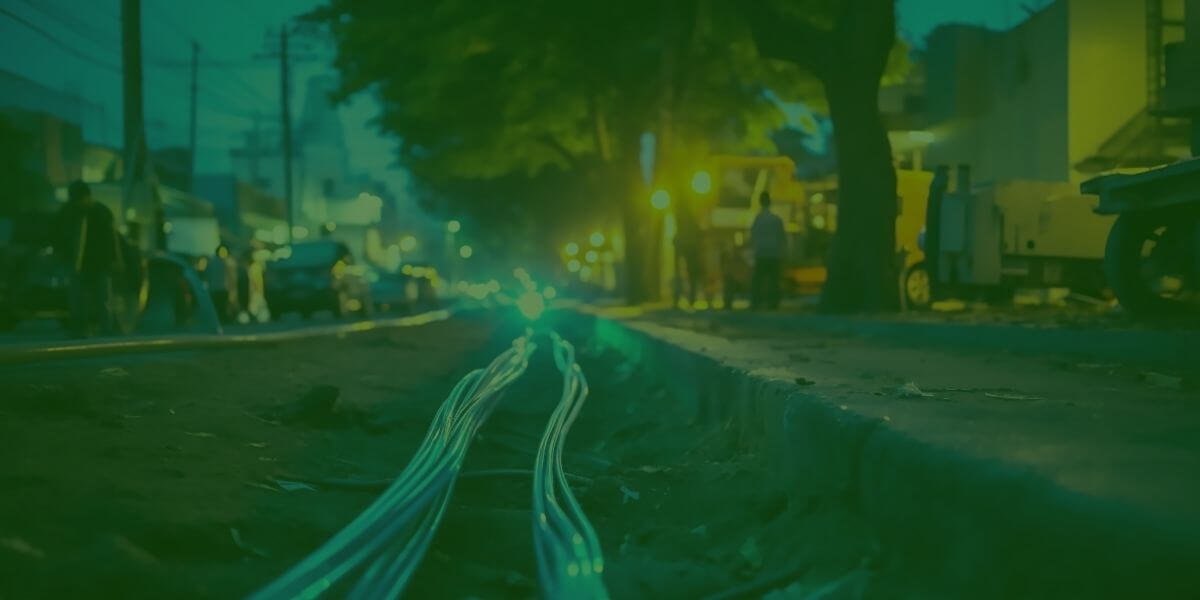
Check for outages
Check Your Internet Connection
As a first step, figure out whether the problem is just in your home, or if it reflects wider infrastructure outages. Reset your wireless modem and router by powering them off and on.
Additionally, check Metronet’s online service status page through your customer portal. This page lists any identified problems with regional service availability.
Basic Troubleshooting Steps
If it seems the problems are limited to just your devices and connections, there are some basic troubleshooting techniques to try:
Inspect all physical cable connections to make sure no ethernet cables have come loose. Firmly replug any loose connections.
Connect your computer directly to the modem using an ethernet cable instead of using wireless. Then test your connectivity. This test can determine if the issue lies with Wi-Fi rather than the signal from your provider.
Use our internet speed test to measure your connection speed. Run tests over multiple days and times to compare your typical speeds with any dips.
If your speeds or connectivity are inconsistent, try rebooting both your modem and wireless router to refresh these devices.
When To Reboot Your Modem/Router
Periodically rebooting your home equipment can alleviate temporary glitches in service. Here are some good times to try a reboot of your modem/router.
- When internet speeds degrade noticeably
- If internet or television service cuts out briefly
- Following inclement weather like storms which could impact infrastructure
- Upon adding new devices to your home network
First reboot just the modem and check if connectivity restores. If issues remain, also reboot the wireless router.

Reboot your router
Investigating Slow Internet Speeds
Sluggish internet that fails to reach your plan’s expected internet speeds could have several causes:
- Excess bandwidth consumption from devices exceeding your home network’s capacity
- Too many high-demand apps running simultaneously
- Unoptimized Wi-Fi router placement or outdated hardware
- Network congestion during peak neighborhood usage times
5 Tips for Improving Connection Speed
To help maximize speeds, try some of the following fixes.
1. Relocate your wireless router to a central location away from objects that could cause interference.
2. Upgrade aging ethernet cables running to devices. New Cat 5e or Cat 6 cables support faster speeds.
3. Reduce the number of devices simultaneously connecting to Wi-Fi.
4. Disable home automation tools when not actively using them.
5. Close any unused browser tabs and background apps not presently needed.

Inspect your cables
When To Contact Metronet Support
If you experience sustained service problems persisting after troubleshooting steps, contact Metronet technical support for assistance.
Also, make sure you report any lengthy regional infrastructure outages. If you report trouble on Metronet’s service status website, they can see any patterns and address a widespread issue.
Navigating Metronet’s Customer Support
For service disruptions requiring professional repair, Metronet provides 24/7 technical support via phone and online chat.
How To Contact Support
Reach a customer support representative any time by dialing 1-877-386-3876. Prepare to provide your name, address, account number and details about ongoing issues.
What Information to Have Ready
Supplying details around service problems can help resolve cases quicker, like:
- Which specific devices are malfunctioning
- What troubleshooting steps were already attempted
- How long disruptions have persisted
- The frequency and any timing patterns around outages
Also gather make, model numbers and firmware for your modem router when possible. Having this technical data speeds investigation into hardware-related issues.

Contact Metronet support
Maintaining Your Equipment
With proper care, networking gear like modems and routers can reliably function for years.
Regular Maintenance Tips
Follow these best practices:
- Keep equipment in clean, dust-free areas away from heat to prevent overheating.
- Confirm cables are without bend damage or frays which could degrade connectivity.
- Test backup battery on phone and cable boxes in event of power loss.
Signs That Equipment Needs Replacement
If networking hardware is several years old, deteriorating performance may indicate a need for replacement:
- Frequent sudden reboots and disconnects
- Internet speeds far below your plan’s limits
- Unusual noises, smells or excessive heat from devices
- Failed firmware updates
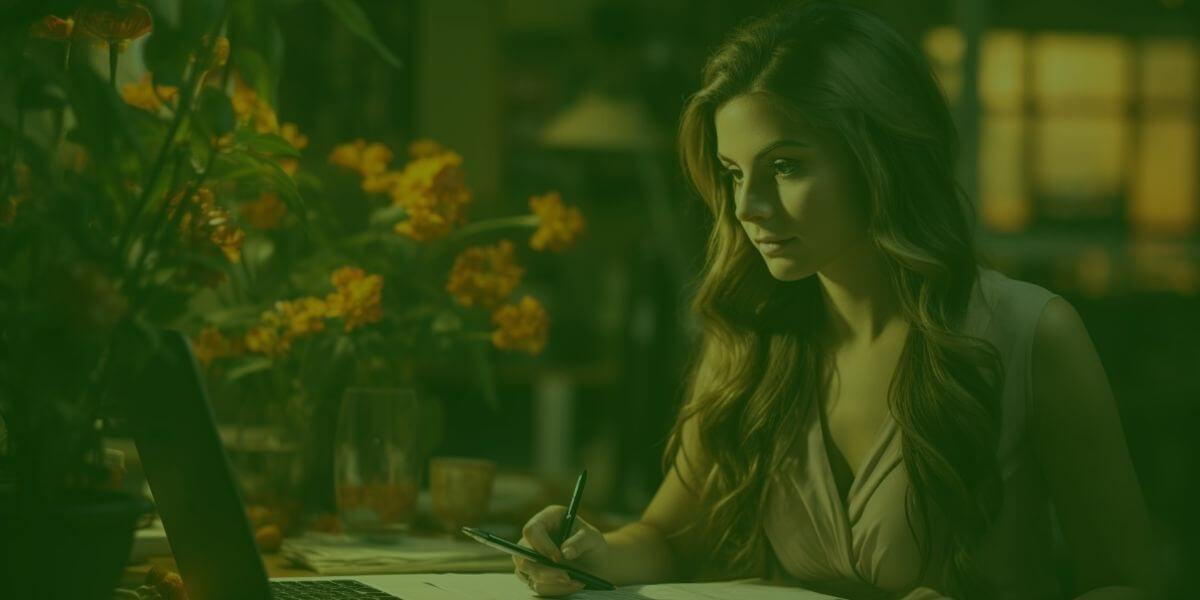
Enjoy your all-fiber internet
Conclusion: Reaping the Benefits of Fiber with Metronet
The good news is that with your Metronet all-fiber service, you can expect to mostly have smooth sailing.
Many people want all-fiber connections because of their higher reliability—you have 100% fiber with Metronet! So, if you have an occasional problem once in a blue moon, you should find that there’s an easy solution.
For lingering problems, contact Metronet support to investigate and send out technicians. Sometimes, external fiber lines can get worn or damaged, like any other internet lines. Replacing them is a pretty simple task for trained techs.
Maintaining or replacing aging equipment can also keep your home network running optimally. Is your router over 5 years old? Check it out and consider whether you need to upgrade.
Then, sit back and enjoy your superfast fiber internet!